Table of Contents
WhatsApp is one of the most popular messaging apps globally, allowing users to share photos easily. However, the default photo quality can be low. Fortunately, WhatsApp offers two ways to send high-definition (HD) photos. Let’s explore both options!
Option 1: Enable HD Photo Sending in Settings
- Open WhatsApp: Launch the WhatsApp app on your phone.
- Go to Settings: Tap on the three dots in the top right corner (on Android) or the “Settings” option at the bottom (on iPhone).
- Select Storage and Data: Click on “Storage and Data” in the settings menu.
- Enable HD Photo Sending: Look for the “Photo Upload Quality” option. You will see three choices:
- Auto
- Best Quality
- Data Saver
- Send Photos: Now, any photo you send will be in higher quality automatically!
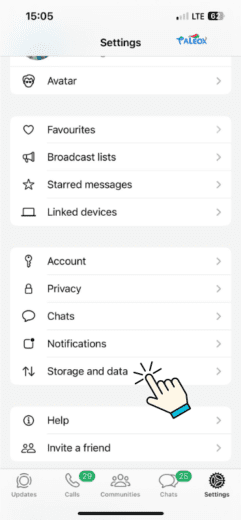
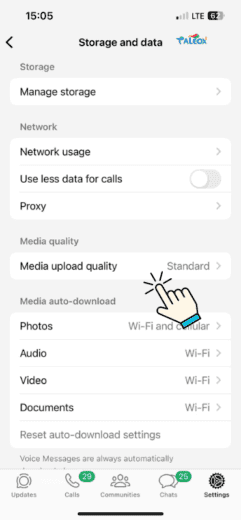
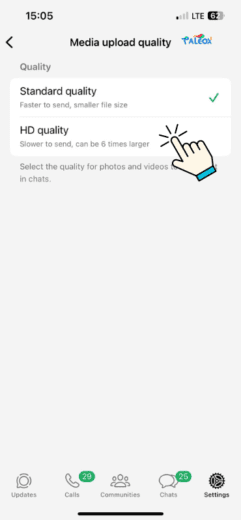
Option 2: Using HD When Uploading Photos
- Open WhatsApp: Start by launching the WhatsApp app.
- Choose a Chat: Select the chat of the person or group you want to send the photo to.
- Tap on the Attachment Icon: This is usually represented by a paperclip icon on Android or a “+” icon on iPhone.
- Select Photos: Choose the “Gallery” or “Photos” option to find the image you want to upload.
- Enable HD Upload: Before you send the photo, look for an option that says “Send HD”. Make sure to toggle this option on.
- Send the Photo: After enabling HD, tap the send button to upload the photo in high definition.

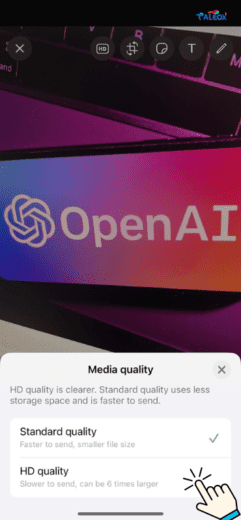
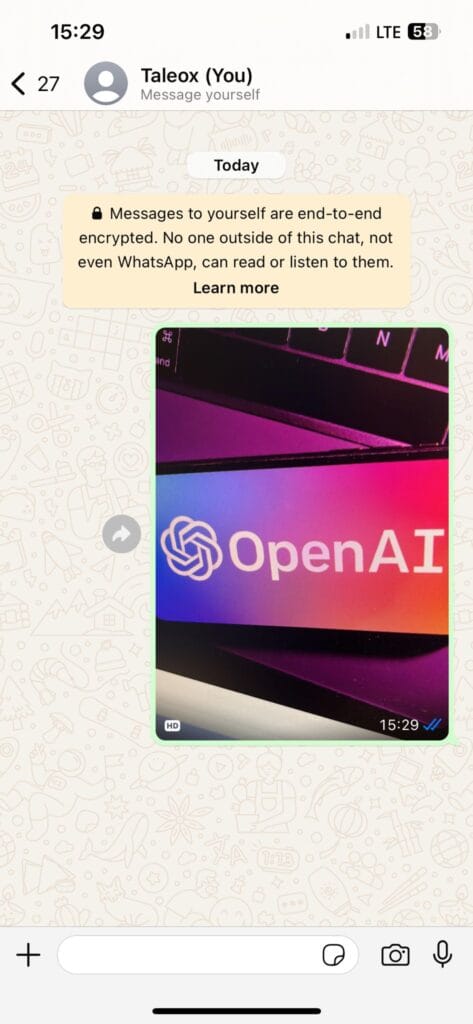
Benefits of Sending HD Photos
- Better Quality: Sending HD photos maintains the details and colors, making them look vibrant and professional.
- Impressive Sharing: This feature is especially useful for sharing memories, artwork, or scenic shots.
Keep in Mind
- Data Usage: HD uploads will use more data. If you’re on a limited data plan, consider using Wi-Fi for better efficiency.
- Internet Speed: A slower connection may delay the upload time for HD photos.
Now you can enjoy sharing beautiful, high-quality images with your friends and family on WhatsApp. Follow these simple steps, and enhance your photo-sharing experience!

