If you possess an iPhone 14 (or a later model) or a Google Pixel 9, you are able to transmit messages using SOS Mode.
In the aftermath of Hurricane Milton, some of the latest features on the iPhone and Google Pixel 9 might prove to be lifesavers.

The Apple iPhone 14, 15, and 16 (with the iOS 18 update) and all versions of the Google Pixel 9 come equipped with SOS features, allowing users to reach emergency services even when cell and Wi-Fi networks are down. Plus, those iPhone models also offer Satellite Messaging, so you can still send texts without relying on traditional connections.
To use these services, you need to be outdoors with a clear view of the sky and horizon. They won’t work in the middle of a storm, as they’re designed for situations where the weather has cleared but cell and Wi-Fi networks are still out.
These services come pre-installed on the Google Pixel 9, but if you’re using an iPhone 14, 15, or 16, make sure your device is updated to iOS 18 to access them. It’s also smart to set up your Medical ID and emergency contacts on your iPhone, and add emergency contacts on your Pixel. Once you’ve done that, here’s how to start sending messages via satellite.
Emergency SOS
To use Apple’s Emergency SOS via Satellite, dial 911. If the call doesn’t go through, you’ll see an option for “Emergency Text via Satellite” on your screen. Tap it, then select “Report Emergency” and follow the on-screen prompts. After that, you’ll be connected to emergency responders through a text conversation.
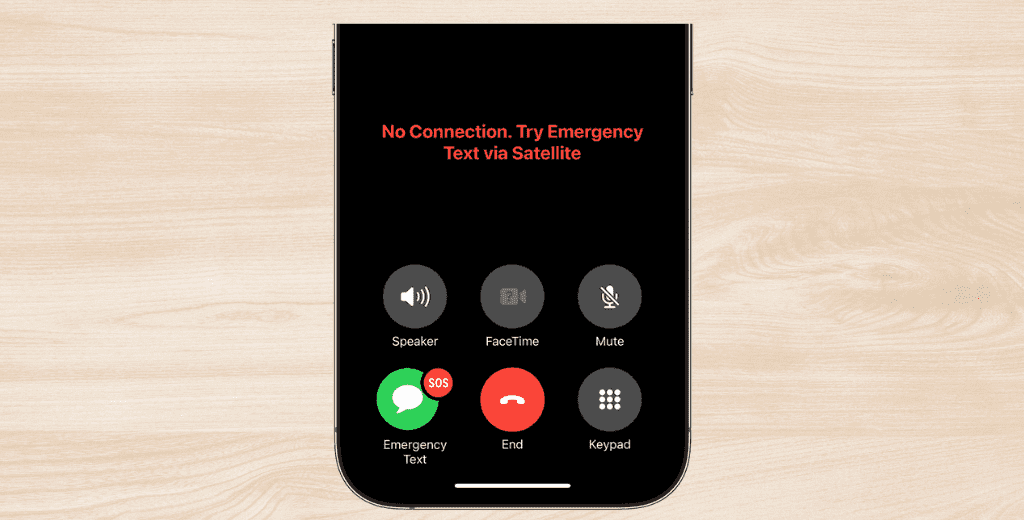
For Google’s Satellite SOS on the Pixel 9, start by dialing 911. If the call doesn’t connect, you’ll see “Satellite SOS” on your screen. Tap on it, then select “Use Satellite SOS” and hit “Start.” Follow the on-screen questions and prompts, and if everything goes smoothly, you’ll be connected to emergency responders through a text conversation.
iPhone Messaging Via Satellite
Messaging Via Satellite is available on the iPhone 14, 15, and 16 running iOS 18. This feature enables you to send texts to friends and family even when Wi-Fi and cellular services are down.
To receive a satellite message from someone without initiating contact, that person must either be in your emergency contacts or part of your Family Sharing Group. To ensure your friends and family can reach you when you’re without service, add your important contacts to your Family Sharing Group. You can do this by going to Settings > [Your Name] > Family (or Family Sharing) > Set Up Your Family and following the on-screen instructions. If you already have Family Sharing set up and want to add new members, go to Settings > Family > Add Member.
Encourage your contacts to update their phones as well. To receive your iMessages via satellite, they need to have iOS 18 or later. For replying to SMS messages that you send via satellite, they should have iOS 17.6 or later, or use a non-Apple device.
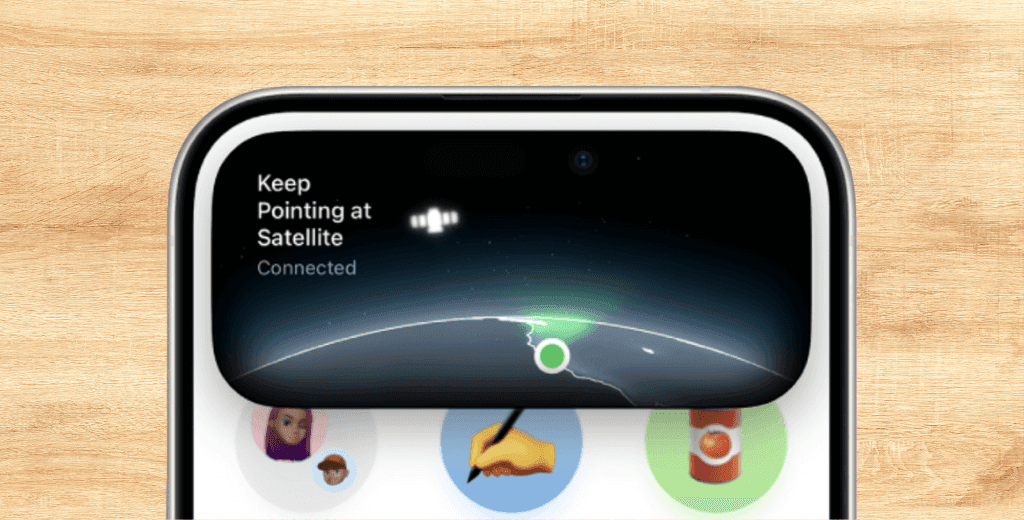
To send an iMessage via satellite, open the Messages app. If you’re without service, you’ll see a notification about satellite messaging. Tap on “Use Messages via Satellite” and follow the on-screen instructions. When prompted, type your message and hit Send.
To send an SMS, go to Settings > Apps > Messages and enable Send as Text Message. Then, open the Messages app; if you’re without service, you’ll see a notification about satellite messaging. Tap on Use Messages via Satellite and follow the on-screen instructions. When prompted, type your message and hit Send.
- Eco Gadgets for Home: 10 Smart Gadgets for a Greener Lifestyle”
- Stay Safe Online: Learn How to Spot and Avoid Scams
- Low Cost Drone with Camera: How to Get Pro-Quality Footage for Less
- Internet of Things and Smart Cities: Tech Meets Urban
- Protect Yourself Online: The Top 2 Websites to Spot Spammy Links Instantly
- Introducing Queel: A New Professional Networking Platform

