Best Free Photo Viewers for Windows
We all know that the default photo viewer on Windows gets the job done, but sometimes you need something more powerful, less expensive, or even free for those who can’t afford it, especially if you deal with a lot of photos or different file types. Whether you’re a photo enthusiast or a designer, a good photo viewer can make your workflow more efficient and faster. That’s why I’m here to share with you some of the top 5 free photo viewers for Windows, giving you options that are not only fast but also packed with great features. And the best part is that they won’t cost you a dime.
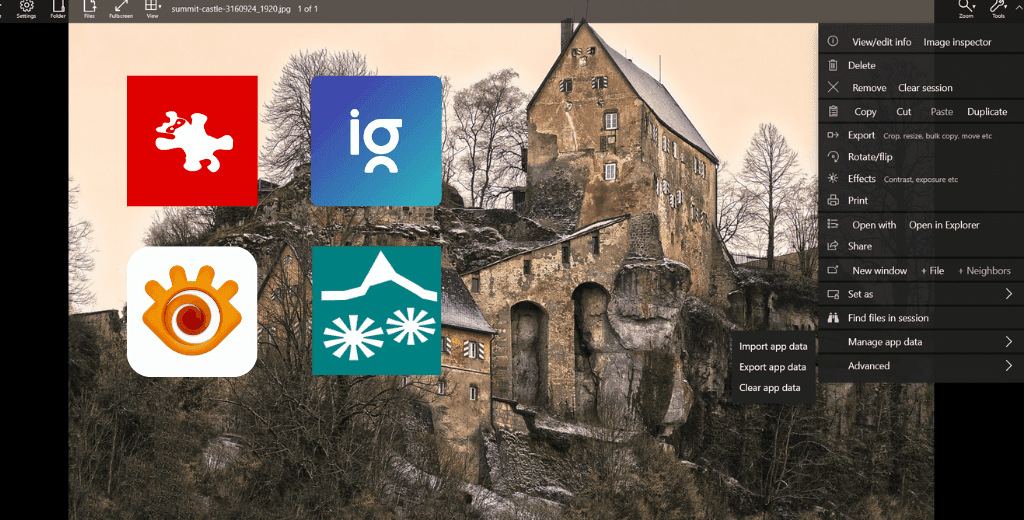
Why You Might Need a Different Photo Viewer
Before jumping into the list, let’s quickly talk about why you might want an alternative to the built-in Windows Photos app. While it’s fine for occasional use, it can be slow when opening large image files or multiple images at once. It also lacks advanced features like editing tools, batch processing, or support for less common file formats. If you’re tired of waiting for the app to load or need a bit more power behind your image viewing, these alternatives will save the day.
1. ImageGlass
ImageGlass comes in at the top of the list. It’s lightweight with a modern-looking UI and comes with a theme pack to customize it the way you want. If you need something quick and easy to use, this is the perfect choice.
You can use it all the time when you’re browsing through a lot of images because it’s so lightweight. It opens images almost instantly, which is useful when you’re in a hurry or need to compare multiple images. ImageGlass also supports over 70 file formats, including some that the default image viewer doesn’t handle well, like PSD (Photoshop) files.
One of the features I like about the program is that it is customizable. You can easily change the theme, icons, and overall look of the viewer. It matches your work well. You can set different editing tools (such as Paint, Photoshop, or GIMP) to open directly from the viewer, saving you the hassle of opening them manually.
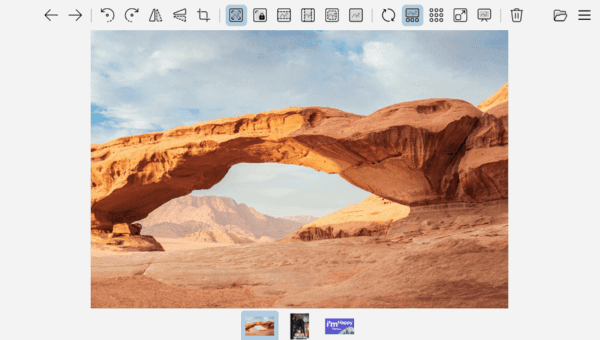
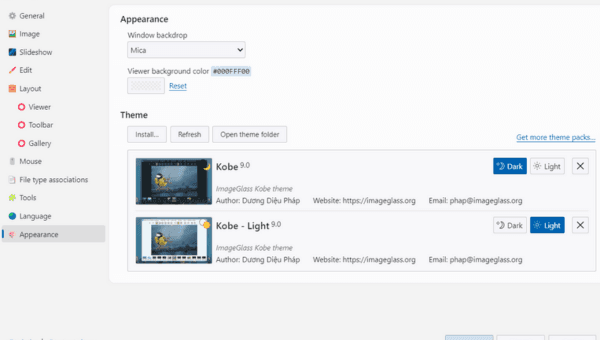
Why choose ImageGlass?
- Super fast image loading
- Supports over 70 formats
- Customizable interface
- Free and open-source
Personal Tip: If you work with tons of images and find yourself constantly frustrated with slow loading times, ImageGlass will feel like a breath of fresh air.
2. Pictureflect Photo Viewer
If you like a more modern and clean design, Pictureflect Photo Viewer is worth a try. It’s a bit like the Windows Photos app, but better in terms of speed and responsiveness. What makes Pictureflect stand out is its clean interface and simple design, which is easy on the eyes and doesn’t overwhelm you with options. and It also supports gif files.
Another great thing about Pictureflect is its support for touch gestures, so if you’re using a touch-enabled device, zooming in and out or scrolling through images feels very smooth. It also has a feature that lets you compare two images side by side, which is nice, and for a free version, it offers all the basic features.
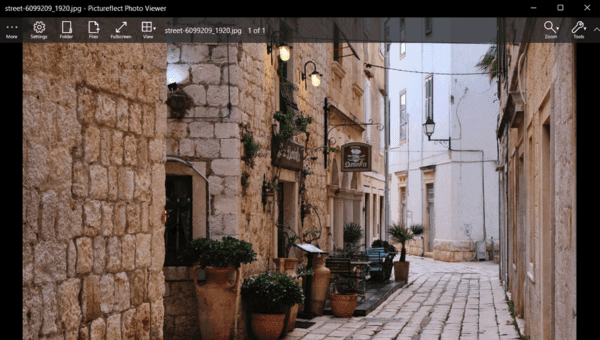
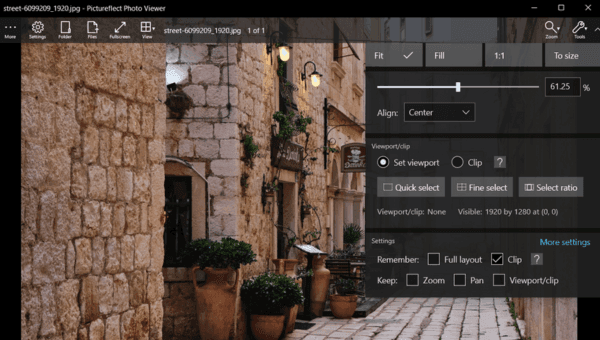
Why choose Pictureflect Photo Viewer?
- Modern, clean interface
- Responsive and lightweight
- Touch gesture support
- Comparison mode for images
Fun Fact: Pictureflect feels like a sleek upgrade to the default Photos app without the bloat. It’s perfect for anyone who prefers simplicity without sacrificing speed.
3. IrfanView
No list would be complete without mentioning IrfanView, one of the oldest and most popular image viewers. If you’ve been around Windows for a while, you’ve probably heard of it.
It’s very fast, and it’s only 6MB in size, due to the outdated-looking user interface.
It’s available in Windows 11, supports almost every file format you can think of, and comes with a bunch of powerful features.
Despite being an image viewer IrfanView has basic editing tools batch processing options, and the ability to convert files to different formats. To me it’s good for anyone who wants a comprehensive tool without having to download separate programs for different tasks.
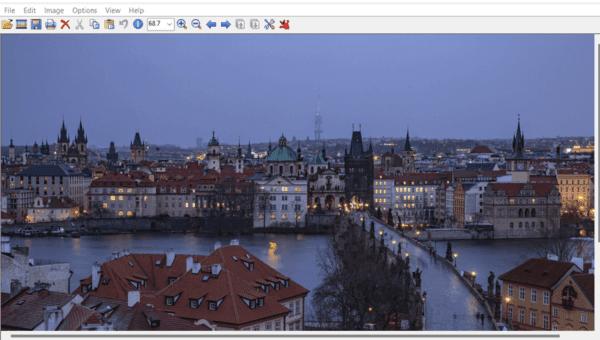
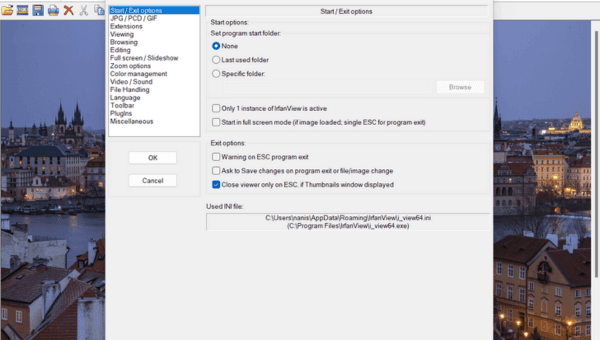
Why choose IrfanView?
- Fast and reliable
- Supports tons of file formats
- Batch processing
- Basic editing features
Pro Tip: If you need to convert or resize a batch of images quickly, IrfanView is a lifesaver. It’s not the prettiest interface, but it’s powerful.
4. XnView
For those who need more than just a viewer, XnView is a multi-platform image viewer, file organizer, and all-in-one that will suit you if you have a large collection of photos and need a way to organize them. XnView supports over 500 image formats, making it one of the most versatile viewers out there.
In addition to viewing images, XnView offers tools for batch processing, resizing, and image conversion similar to IrfanView. It also allows you to tag and categorize your images, making it a great choice if you’re dealing with large libraries. The user interface also looks old-school like IrfanView.
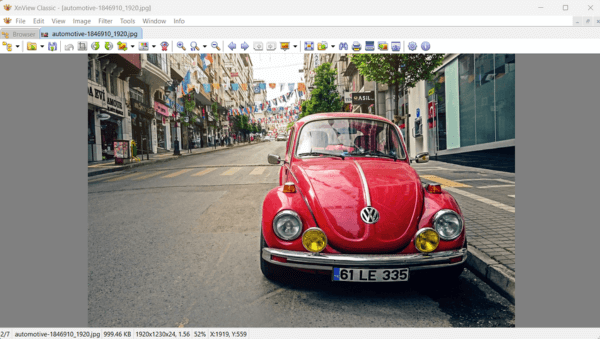
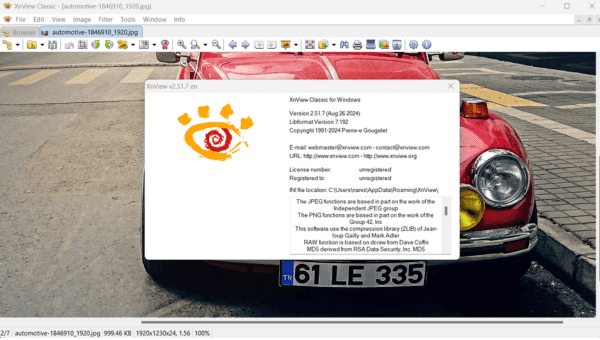
Why choose XnView?
- Supports over 500 formats
- Includes file organization tools
- Batch processing and converting
- Free for personal use
5. FastStone Image Viewer
FastStone Image Viewer is another excellent option you should consider It’s perfect if you want a balance of speed simplicity and advanced features. One of the coolest things about FastStone is its intuitive interface. When you open an image in full screen mode you can access a range of tools by simply moving your mouse to the edges of the screen Everything from cropping color adjustments, and even creating slideshows can be done in seconds.
FastStone also has a built-in batch editor, which can handle resizing, renaming, or converting images in batches. It supports a wide range of formats including JPEG, PNG, GIF, and even some RAW formats. Additionally, it has some useful extras like a screen capture tool, multiple monitor setup, and full-screen mode, making it very versatile.
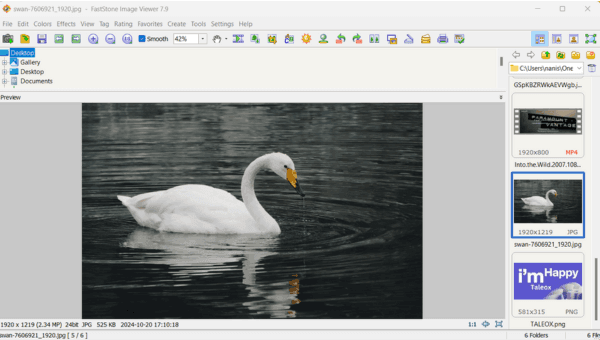
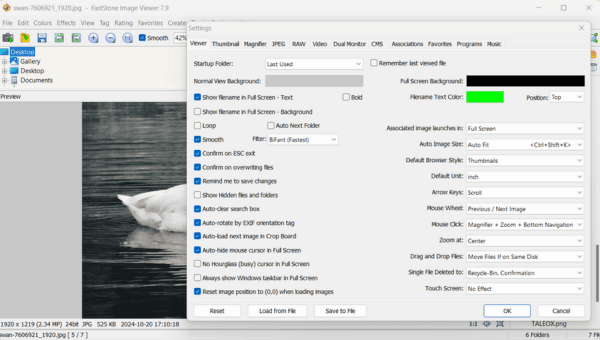
Why choose FastStone Image Viewer?
- Simple and intuitive interface
- Batch processing features
- Excellent for quick edits
- Supports multiple file formats, including RAW
Personal experience: I love using FastStone for about 4 years now and I personally use it when I need to quickly edit photos without resorting to an editing program like Photoshop. It is light, fast and does exactly what I need i recommend this program to you, it is very powerful.
We’ve reached the end, but when it comes to finding the best free image viewer for Windows, it’s all about knowing what suits your needs. Whether you’re looking for an ultra-lightweight program like ImageGlass, or a more feature-rich solution like XnView or FastStone, there’s something on this list for everyone. So go ahead and try a few out, and see which one works best for you! Happy watching. Leave us a comment below about what you found to be the best for you!
FAQS
Can these image viewers handle large image files like RAW or PSD?
Yes FastStone XnView and IrfanView support RAW and PSD files.
Are these programs safe to download and use?
Of course all the programs mentioned here are free and trusted by many users around the world Just make sure to download from the official websites.
Which viewer is the best for comparing images?
Pictureflect Photo Viewer has a neat comparison feature and FastStone also lets you compare images directly.
Can I edit images directly in these image viewers?
Yes FastStone IrfanView and XnView come with built-in editing tools for quick adjustments like cropping brightness and contrast.
Which is the lightest option for viewing images quickly?
ImageGlass is the perfect choice for speed and simplicity. It opens images almost instantly and is very easy on system resources.
- Best print on demand fonts in Canva: Ultimate Guide 2025
- Companies with Best Cyber Security: The Leaders You Can Trust to Keep Your Business Safe
- Low Cost Drone with Camera: How to Get Pro-Quality Footage for Less
- Windows 11 Taskbar Not Responding: The Ultimate Guide to Solving the Issue
- Steam vs Epic Games: Which Platform Is Better Today
- How to Send HD Photos on WhatsApp: A Step-by-Step Guide for Better Image Quality


1 comment
[…] helps send messages clearly and boosts a brand’s image. It’s like the voice of your […]