Is your computer running hot? You might be surprised to learn that checking your CPU temperature is as crucial as changing your car’s oil. But when should you reach for that cpu temperature check software?
CPU temp monitoring isn’t just for tech enthusiasts. It’s a vital practice for anyone who wants to keep their computer running smoothly. Think of it as a health check for your PC’s brain. Just like you wouldn’t ignore a fever, you shouldn’t overlook a overheating processor.
Using cpu thermal monitor tools regularly can help you catch potential issues before they become major problems. It’s especially important when you’re pushing your system to its limits, like during intense gaming sessions or heavy video editing tasks.
Best CPU Temperature Check Software
It’s important to watch your CPU temperature to avoid overheating. There are many software tools that can help you keep an eye on your system’s heat. These tools ensure your CPU cooler works well.
HWMonitor is a well-liked choice, with both free and premium versions. The Pro version costs $19.95 a year and offers more features. Core Temp is another great option, with free and Pro versions at $12.99. It shows temperature data for each core.
MSI Afterburner is good for monitoring both GPU and CPU temperatures. It also has tools for overclocking. Open Hardware Monitor and SpeedFan are free and let you track temperatures and control fans.
- HWMonitor: Detailed system information
- Core Temp: Per-core temperature readings
- MSI Afterburner: GPU and CPU monitoring
- Open Hardware Monitor: Free and open-source
- SpeedFan: Temperature and fan speed control
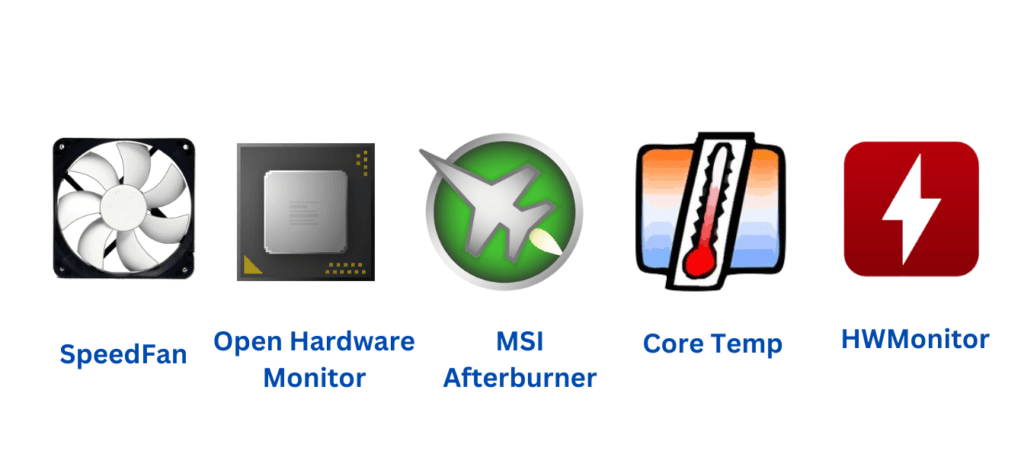
Mac users can use iStat Menus, a paid app for $12, for detailed system monitoring. Fanny is a free alternative that shows CPU temperature in the menu bar.
Normal CPU temperatures are between 40 to 70 degrees Celsius. Most CPUs can handle up to 95 to 105 degrees Celsius. These tools help keep your system cool and running well.
How Can I Test My CPU Temp?
Testing your CPU temperature is key for managing heat. You can check your processor’s temp during different usage scenarios. This gives you a full view of its thermal performance.
First, measure the idle temperature after your system has been at rest for a few minutes. This sets a baseline for comparison. Then, put your CPU under stress to see how it handles heavy loads.
Run demanding tasks or use stress testing software like Prime95 for about 30 minutes. This pushes your CPU to its limits and shows its maximum temperatures. For gamers, it’s important to monitor temps during long gaming sessions.
Keep an eye on your cpu temp logging during these tests. If temperatures go over 95°C, it’s time to back off to prevent damage. Ideal stress tests last about an hour, though peak temperatures often stabilize after 10-15 minutes.
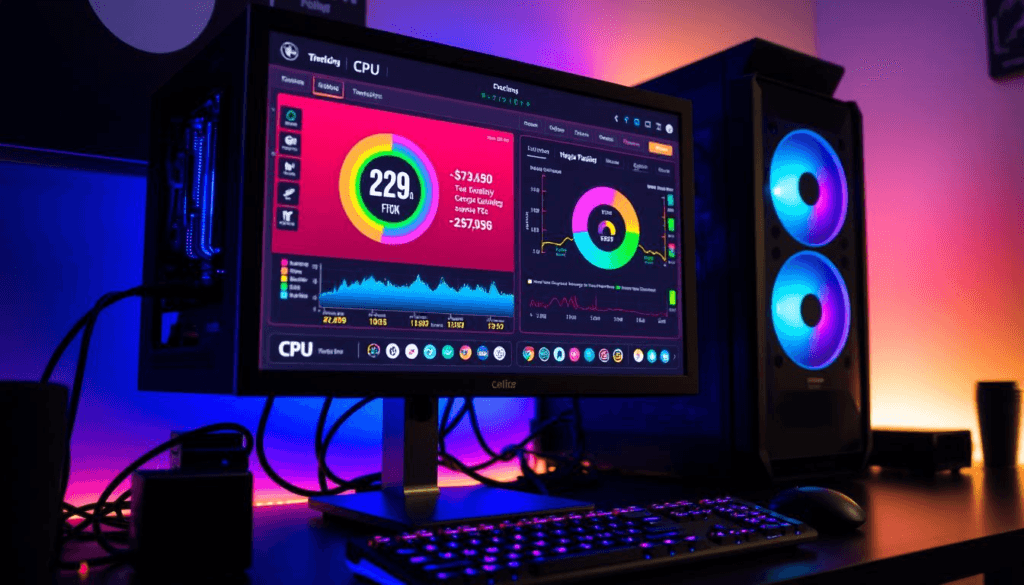
Remember, cpu fan control is also crucial. Proper fan management can greatly improve your CPU’s thermal performance. Adjust fan speeds based on your temperature readings to optimize cooling.
- Check idle temperatures after system rest
- Run stress tests for 30-60 minutes
- Monitor temps during gaming sessions
- Adjust fan speeds for optimal cooling
By following these steps, you’ll get valuable insights into your CPU’s thermal behavior. This helps you keep it healthy and perform well.
Can You Check CPU Temp Without Software?
Yes, you can check your CPU temperature without software. The BIOS or UEFI interface often shows CPU temperature at idle. Some motherboards have LED displays that show real-time temperatures. These methods are great for quick checks.
An infrared thermometer is also handy for external measurement. It gives quick, non-contact temperature readings of your CPU’s surface. While not as precise as internal sensors, it’s useful for spotting overheating issues. The ideal CPU temperature is between 40°C and 80°C. Anything above 90°C means it’s overheating.

Thermal imaging cameras are another option for checking CPU temps. They create visual heat maps, allowing you to analyze temperature patterns over time. They’re especially useful for identifying hot spots on your CPU or other components. Remember, Intel CPUs typically show idle temperatures of 28-38°C, while AMD CPUs tend to run a bit hotter.
While these methods work, software solutions like Core Temp or HWMonitor offer more detailed and accurate readings. They’re particularly useful for monitoring temperatures during gaming or intensive tasks, where CPUs can safely reach 70-80°C. If you notice temperatures consistently above 80-85°C, consider improving your cooling system to prevent potential damage.
FAQS
How often should I check my CPU temperature?
It’s wise to check your CPU temperature every few months. This is like checking your car’s oil. It keeps your system running smoothly.
What are the ideal CPU temperatures?
The best CPU temperatures are between 30°C and 40°C when your computer is idle. When it’s working hard, it should stay between 60°C and 70°C. If it’s over 80°C, you need to take action.
How do I test my CPU temperature under load?
To see how hot your CPU gets when it’s working hard, run demanding tasks. Or use software like Prime95 for 30 minutes. Use CPU temperature check software to watch the temperature.
What should I do if my CPU temperature is too high?
If your CPU temperature is over 80°C or hits 95°C during stress tests, it’s time to act. You might need a better cooling system, new thermal paste, or to adjust your CPU settings to make less heat.
How long should I run a CPU stress test?
Stress tests should last about an hour. But, temperatures usually settle down after 10-15 minutes. If temperatures go over 95°C, it’s best to stop the test.

